The Alvarado/Bruno Roadster comes equipped with a built-in cellular
telephone and answering machine. This easy-to-use programmable cellular telephone included
in the XR-7 Electronic Interface provides simple touch-screen capability and hands-free
operation for safe communication.
The most exciting feature of your cellular telephone is the voice-activated name
recognition feature. Once a name and telephone number is programmed the driver only has to
state the name of the individual they wish to call and the cellular telephone will dial
that number for you.
A) Main Cellular Telephone Interface
The main cellular telephone interface is shown in Figure 8.
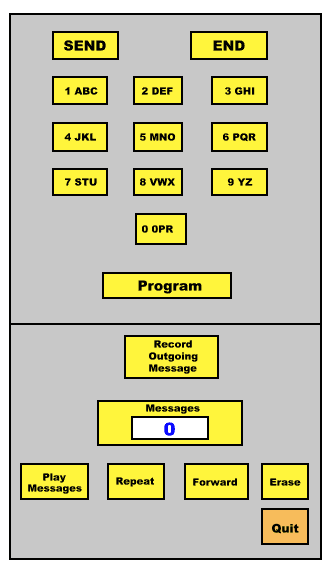
To access the cellular telephone interface do the
following:
1) On the Driver Main Panel choose <CELLULAR
TELEPHONE>
2) Figure 8 will appear
3) To make a call dial the number of the person you wish to call and press <SEND>
or,
4) State the name of any individual you have programmed into the telephone (see below)
5) Press <END> when you have finished a call
6) Press <QUIT> at anytime to leave the cellular telephone
B) Programming Telephone Numbers
To program a telephone number into the cellular
telephone do the following:
1) Access the cellular telephone interface by choosing
<CELLULAR TELEPHONE> from the Driver Main Panel
2) Figure 8 will appear
3) Choose <PROGRAM> on your cellular telephone interface
4) Figure 9 will appear
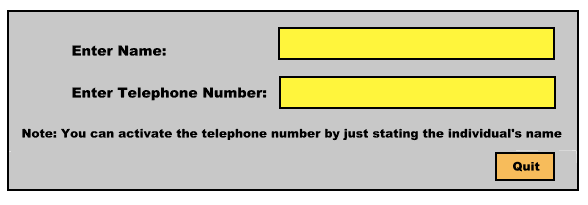
5) Enter the individual’s name in the name box as
you would like them to be called for voice recognition
Note: make sure you have a space between any names you
use
6) Enter the telephone number as you would normally
dial it
Note: make sure you use dashes or spaces between the numbers
7) Press <QUIT> to end the program
C. Answering Machine
To program the answering machine do the following:
1) Access the cellular telephone interface by choosing
<CELLULAR TELEPHONE> from the Driver Main Panel
2) Figure 8 will appear
3) The number in the messages window will blink if there are any messages and inform you
of the number of messages (it will read 0 if there are no messages)
4) Choose the option you wish to perform from the following (the button will light up to
indicate it is activated):
a) <PLAY MESSAGES> - play all messages
b) <REPEAT> - repeat the message just prior to the one you are listening to
c) <FORWARD> - move to the next message
d) <ERASE> - erase all messages
e) <RECORD OUTGOING MESSAGE> - see below
f) <QUIT> - exit the cellular telephone interface
To record the outgoing message do the following
A) Press <RECORD OUTGOING MESSAGE> (the button
will light up to show that it is activated)
B) The figure below will appear
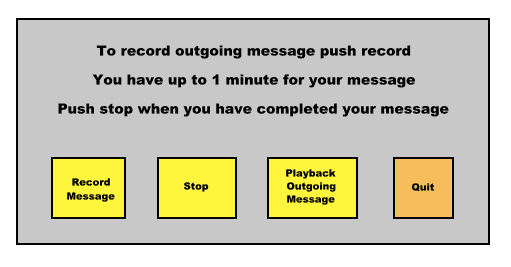
C) To record the message
1) Press <RECORD MESSAGE> (the button will light
up to indicate it is activated)
2) Speak evenly to record your message (you have up to 1 minute for the outgoing message
3) Press <STOP> when you have finished your message (the record message button will
not be lighted to indicate it is off)
D) To Playback your message press <PLAYBACK OUTGOING
MESSAGE> (the button will light up to indicate it is activated)
E) Press <QUIT> to exit the record outgoing message interface
|